CentOS7 Web Server 구축하기
Kernel 정보 확인
[root@gpu1 ~]# uname -r
3.10.0-693.el7.x86_64
OS Version 확인
[root@gpu1 ~]# cat /etc/redhat-release
CentOS Linux release 7.4.1708 (Core)
FileSystem 확인
[root@gpu1 ~]# df -h
Filesystem Size Used Avail Use% Mounted on
/dev/mapper/centos-root 17G 5.3G 12G 31% /
devtmpfs 478M 0 478M 0% /dev
tmpfs 489M 0 489M 0% /dev/shm
tmpfs 489M 6.7M 482M 2% /run
tmpfs 489M 0 489M 0% /sys/fs/cgroup
/dev/sda1 1014M 125M 890M 13% /boot
tmpfs 98M 0 98M 0% /run/user/0
Memory 및 Swap 확인
[root@gpu1 ~]# free -m
total used free shared buff/cache available
Mem: 976 134 699 6 142 679
Swap: 2047 0 2047
CPU core 확인
cat /proc/cpuinfo | grep processor | wc -l
1
KST Time Zone 설정
[root@gpu1 ~]# ln -sf /usr/share/zoneinfo/Asia/Seoul /etc/localtime
[root@gpu1 ~]# date
Tue Jan 29 14:23:06 KST 2019
Hostname 변경
[root@gpu1 ~]# hostnamectl set-hostname WAS-TEST
[root@gpu1 ~]# logout
[root@was-test ~]#
[root@was-test ~]# firewall-cmd --zone=public --add-port=80/tcp --permanent
success
[root@was-test ~]# firewall-cmd --reload
success
FTP 설치
[root@was-test ~]# yum -y install vsftpd
Complete!
[root@was-test ~]# systemctl enable vsftpd.service
vsftpd.service is not a native service, redirecting to /sbin/chkconfig.
Executing /sbin/chkconfig vsftpd on
[root@was-test ~]# systemctl start vsftpd
방화벽 설치
[root@was-test ~]# yum -y install system-config-firewall-tui
Port허용
[root@was-test ~]# #vi /etc/sysconfig/iptables
-A INPUT -p tcp -m state --state NEW -m tcp --dport 80 -j ACCEPT
-A INPUT -p tcp -m state --state NEW -m tcp --dport 22 -j ACCEPT
-A INPUT -p tcp -m state --state NEW -m tcp --dport 21 -j ACCEPT
-A INPUT -p tcp -m state --state NEW -m tcp --dport 3306 -j ACCEPT
▶ 포트 80 : 아파치 ▶ 포트 22 : SSH ▶ 포트 21 : FTP ▶ 포트 3306 : MySql
Firewalld 중지
[root@was-test ~]# systemctl mask firewalld
Created symlink from /etc/systemd/system/firewalld.service to /dev/null.
[root@was-test ~]# systemctl stop firewalld
[root@was-test ~]# systemctl status firewalld
● firewalld.service
Loaded: masked (/dev/null; bad)
Active: inactive (dead) since Tue 2019-01-29 14:41:46 KST; 2s ago
Main PID: 782 (code=exited, status=0/SUCCESS)
Jan 29 14:06:11 gpu1 firewalld[782]: WARNING: ICMP type 'reject-route' is not supported by t...pv6.
Jan 29 14:06:11 gpu1 firewalld[782]: WARNING: reject-route: INVALID_ICMPTYPE: No supported I...ime.
Jan 29 14:26:57 was-test firewalld[782]: WARNING: ICMP type 'beyond-scope' is not supported b...v6.
Jan 29 14:26:57 was-test firewalld[782]: WARNING: beyond-scope: INVALID_ICMPTYPE: No supporte...me.
Jan 29 14:26:57 was-test firewalld[782]: WARNING: ICMP type 'failed-policy' is not supported ...v6.
Jan 29 14:26:57 was-test firewalld[782]: WARNING: failed-policy: INVALID_ICMPTYPE: No support...me.
Jan 29 14:26:57 was-test firewalld[782]: WARNING: ICMP type 'reject-route' is not supported b...v6.
Jan 29 14:26:57 was-test firewalld[782]: WARNING: reject-route: INVALID_ICMPTYPE: No supporte...me.
Jan 29 14:41:46 was-test systemd[1]: Stopping firewalld.service...
Jan 29 14:41:46 was-test systemd[1]: Stopped firewalld.service.
Hint: Some lines were ellipsized, use -l to show in full.
iptables 시작 및 Enable
[root@was-test ~]# systemctl start iptables
[root@was-test ~]# systemctl enable iptables.service
[root@was-test ~]# systemctl status iptables.service
의존성 라이브러리 설치
[root@was-test /]# rpm -qa libjpeg* libpng* freetype* gd-* gcc gcc-c++ gdbm-devel libtermcap-devel
[root@was-test /]# yum install libjpeg* libpng* freetype* gd-* gcc gcc-c++ gdbm-devel libtermcap-devel
Apache 설치
[root@was-test ~]# yum install httpd
[root@was-test ~]# systemctl enable httpd
[root@was-test /]# systemctl start httpd
[root@was-test ~]# systemctl status httpd
Maria DB Repo 추가
-배포사이트 : http://mariadb.org/ -버전별 셋팅방법 : http://downloads.mariadb.org/mariadb/repositories
[root@was-test /]# vi /etc/yum.repos.d/MariaDB.repo
========================================
# MariaDB 10.1 CentOS repository list
# http://downloads.mariadb.org/mariadb/repositories/
[mariadb]
name = MariaDB
baseurl = http://yum.mariadb.org/10.1/centos7-amd64
gpgkey=https://yum.mariadb.org/RPM-GPG-KEY-MariaDB
gpgcheck=1
========================================
## Maria DB 10.1 설치
[root@was-test /]# yum install MariaDB-server MariaDB-client
PHP 7 설치
버전별 참고사이트 : https://webtatic.com/projects/yum-repository/
[root@was-test /]# rpm -Uvh https://dl.fedoraproject.org/pub/epel/epel-release-latest-7.noarch.rpm
[root@was-test /]# rpm -Uvh https://mirror.webtatic.com/yum/el7/epel-release.rpm
[root@was-test /]# rpm -Uvh https://mirror.webtatic.com/yum/el7/webtatic-release.rpm
[root@was-test /]# yum install php70w
자주쓰는 관련 PHP 설치
[root@was-test /]# yum install php70w-mysql php70w-pdo php70w-pgsql php70w-odbc php70w-mbstring php70w-mcrypt php70w-gd
[root@was-test /]# yum install php70w-pear php70w-pdo_dblib php70w-pecl-imagick php70w-pecl-imagick-devel php70w-xml php70w-xmlrpc
[root@was-test /]# yum search php70w
설치 확인
[root@was-test /]# httpd -v
[root@was-test /]# php -v
[root@was-test /]# mysql -v
다음 포스팅 자료에서는 실제 설정 및 구동에 대한 내용을 포스팅 하도록 하겠습니다.
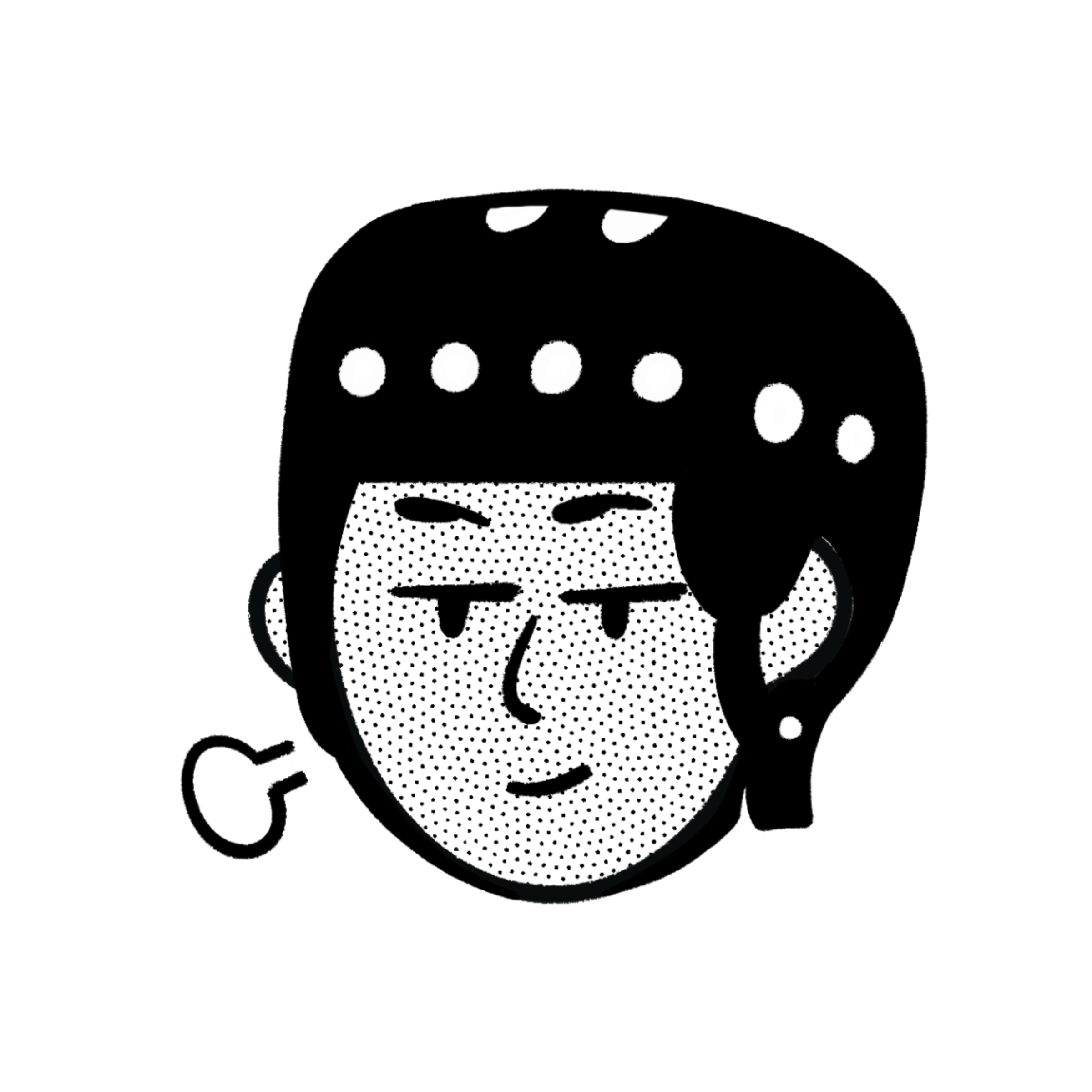
댓글남기기